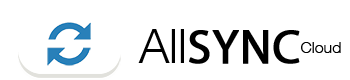STEP 2: Click at the menu, see image.
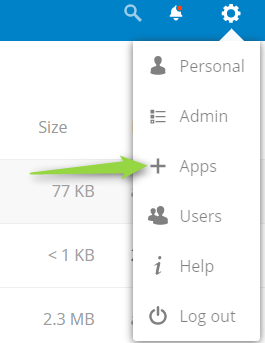
STEP 3: Click at "Authentication & authorization" and enable "Two Factor TOTP Provider"
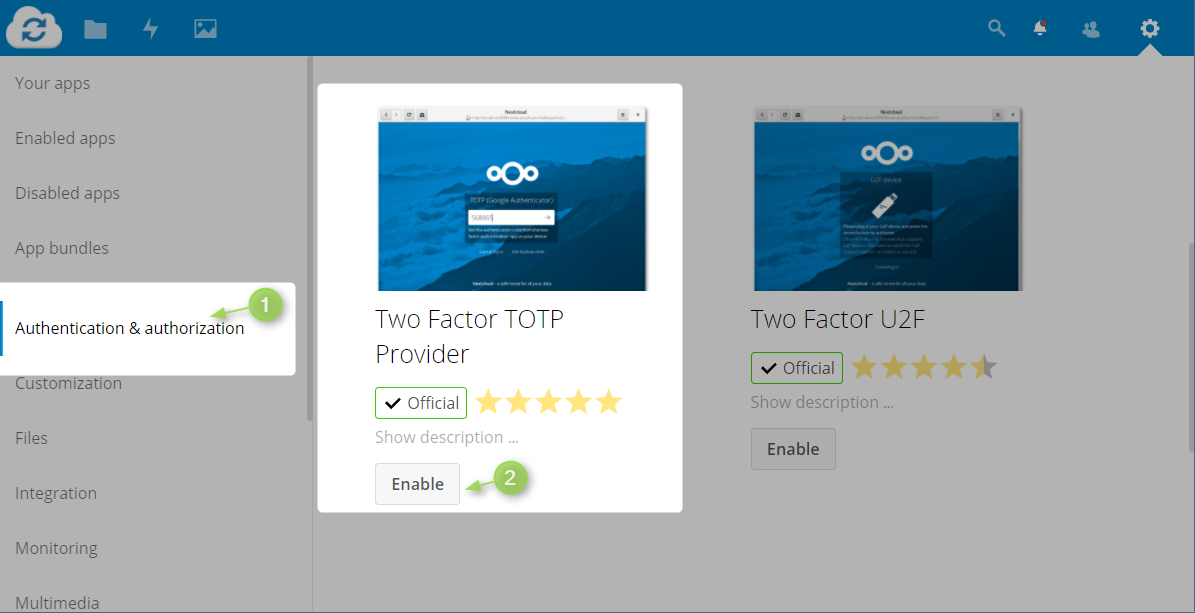
STEP 4: Open the menu and click "Admin"
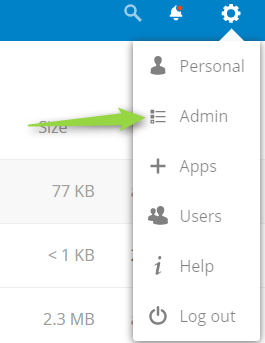
STEP 4: Navigate to "TOTP second-factor auth" and Enable TOTP.
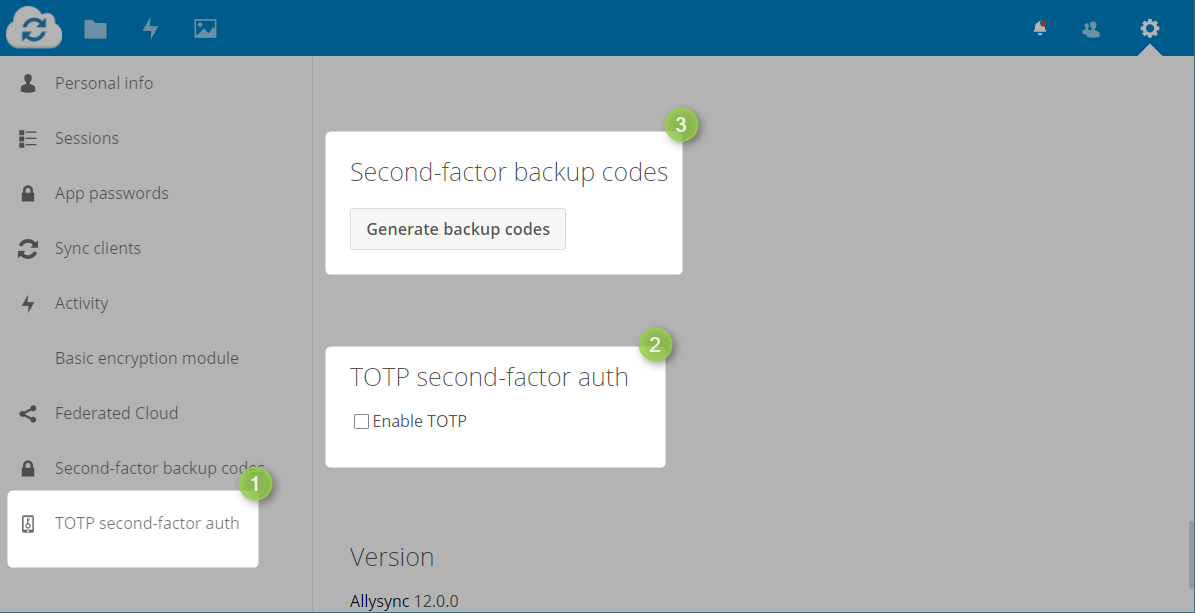
STEP 5: Generate backup codes and safe it at a safe place.
Download the app to generate the code ANDROID of IOS
After enable 2-Step Verification you need to generate an password for our Sync software (Desktop, Android, Mac, IOS). Read here how to.